This day, the first time I practice taking values in class XII computer engineering and network.
Initially, I was scared because in my own accesspoint 8 groups of different. I was originally using a TP-Link,
but because I had not shared my end should be heartened to use the D-Link. As a result, I can still configure it. because it was not much different from other AP ... hehe, if my intermezzo too long???
1. Attach the Antenna, Cable Power adapter and LAN cable to the RJ-45 port on the AP.
2. Select the mode of use as AP (Access Point)
3. LAN cable to attach it to a computer or laptop. Wait a while.
4. Changing the IP address of your computer by step:
a. Right click on the network icon bottom right
b. Click the open network and sharing center
c. Change advanced settings
d. Double click on local area network and local area conection appears tables status
e. Click on properties and table emerging local area properties
f. Double click internet protocol vertion 4 (TCP/IPv4) appears tables vertion internet protocol 4 (TCP/IPv4) properties then set the IP on the NIC in a computer network 192.168.0.2 and subnetmask 255.255.255.0
g. ok
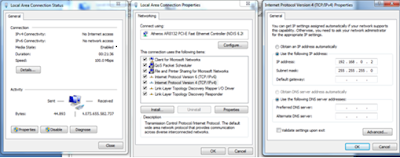
5. Open your web browser, then type the default IP http://192.168.0.1.
6. If successful, the login page will appear. Type in the User Name: admin, Password emptied, and the contents of the code and press the Log In button or press enter.
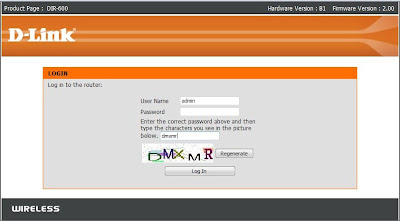
8. select the configuration manually.
Phase II: Configuring WIFI
The next step is to configure the wifi access. Select Wireless Setup menu on the left menu.
1. And then change the name of dlink on the Wireless Network Name into 05 groups. This name will become the name of the SSID on the AP.
2. Turning to the Wireless Security Mode. There are 4 modes of security that can be applied to the AP D-Link DAP-1150's, I chose WEP mode
3. Device Security Access Point. Type the password 12345abcde
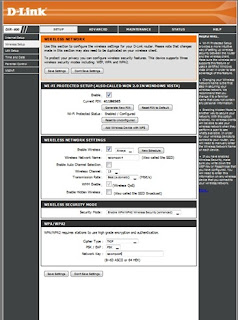


















.jpg)

