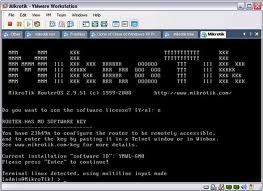
1.after installed properly execute your Mikrotik
2.enter default user password
username: admin
password: (blank) without a password
3. replace your ethernet name if you want, in which case you can give any name = [admin @ mikrotik]> interface
[admin @ mikrotik] interface> print (see first how many ethernet reply attached)
[admin @ mikrotik] interface> set 0 name = LAN
[admin @ mikrotik] interface> set 1 name = WAN
4. then added the ip addresses
[admin @ mikrotik]> ip address
[admin @ mikrotik] ip address> add address = 192.168.0.1/255.255.255.0 interface = LAN -> ip interface for local
[admin @ mikrotik] ip address> add address = 203.89.31.34/255.255.255.248 interface = WAN -> The global ip antecedent to get from ISP
5. then enter the gateway
[admin @ mikrotik]> ip route
[admin @ mikrotik] ip route> add gateway = 192.168.0.0/24/203.89.31.33 -> This is a gateway for exit
6. then setup a webproxy
[admin @ mikrotik]> ip web-proxy
[admin @ mikrotik] ip web-proxy> set enabled = yes
[admin @ mikrotik] ip web-proxy> set transparent-proxy = yes
[admin @ mikrotik] ip web-proxy> set max-object-size = 1200KiB
7. then add the rule so that the client will use port 80 on the web-proxy to shift gears
[admin @ mikrotik]> ip firewall nat
[admin @ mikrotik] ip firewall nat> add chain = dstnat protocol = tcp dst-port = 80 action = redirect to-ports = 3128
8. then input its dns
[admin @ mikrotik]> ip dns
[admin @ mikrotik] ip dns> set primary-dns = 203.130.208.18
[admin @ mikrotik] ip dns> set secondary-dns = 8.8.4.4
9. Now masqurade interface WAN
[admin @ mikrotik]> ip firewall nat
[admin @ mikrotik] ip firewall nat> add chain = srcnat action = masquerade src-address = 192.168.0.0/24 dst-address = 0.0.0.0 / 0
10. now try to ping the gateway and dns of proxy, if REPLY means is connect
GOOD LUCK :)










.jpg)


0 komentar:
Posting Komentar