Now we will learn about how to set the dns on the server .
1 . The first step we have to set up the first interfacesnya > nano / etc / network / interfaces > and then type the script :
auto lo
iface lo inet lopback
allow- hotplug eth0
auto eth0
iface eth0 inet static
address 192.168.40.2
netmask 255.255.255.0
network 192.168.40.0
broadcast 192.168.40.255
gateway 192.168.40.2
> after that press ctrl + o and enter and ctrl + x > and then restart it with the initial configuration script : / etc / init.d / networking restart > ifconfig to check ip
2 . The second step we install bind9 package , with the command : apt - get install bind9
3 . after installing we edit script from file " db.127 " with the command : nano db.127
let the sentences above . we need to edit is :
@ IN SOA ilma.net root.ilma.net . (
then edit it :
;
@ IN NS ilma.net .
2.40.168.192.in - addr.arpa . IN PTR ilma.net .
2.40.168.192.in - addr.arpa . IN PTR www.ilma.net .
2.40.168.192.in - addr.arpa . IN PTR mail.ilma.net .
2.40.168.192.in - addr.arpa . IN PTR ftp.ilma.net .
then we save
4 . then we go to the menu " db.local " , the command : nano db.local
we need to edit is :
@ IN SOA ilma.net . root.ilma.net . (
and the bottom
;
@ IN NS ilma.net .
@ IN A 192.168.40.2
www IN A 192.168.40.2
mail IN A 192.168.40.2
ftp IN A 192.168.40.2
then we save
5 . further we get into the command : nano named.conf.local > ctrl - k first original script and then type the new script :
zone " ilma.net " in {
type master ;
file " etc / bind / db.local " ;
} ;
zone " 168.192.in - addr.arpa " in {
type master ;
file " etc / bind / db.local " ;
} ;
6 . that we have to edit this script now we edit resolv : nano / etc / resolv.conf
domain ilma.net
search ilma.net
nameserver 192.168.40.2
then restart configuration : / etc/init.d/bind9 restart
7 . then type the command nslookup ilma.net
8 . Last test :
ping www.ilma.net
ping mail.ilma.net
ping ftp.ilma.net
so many tutorials about dns settings in debian 6 on my
may be useful :)
1 . The first step we have to set up the first interfacesnya > nano / etc / network / interfaces > and then type the script :
auto lo
iface lo inet lopback
allow- hotplug eth0
auto eth0
iface eth0 inet static
address 192.168.40.2
netmask 255.255.255.0
network 192.168.40.0
broadcast 192.168.40.255
gateway 192.168.40.2
> after that press ctrl + o and enter and ctrl + x > and then restart it with the initial configuration script : / etc / init.d / networking restart > ifconfig to check ip
2 . The second step we install bind9 package , with the command : apt - get install bind9
3 . after installing we edit script from file " db.127 " with the command : nano db.127
let the sentences above . we need to edit is :
@ IN SOA ilma.net root.ilma.net . (
then edit it :
;
@ IN NS ilma.net .
2.40.168.192.in - addr.arpa . IN PTR ilma.net .
2.40.168.192.in - addr.arpa . IN PTR www.ilma.net .
2.40.168.192.in - addr.arpa . IN PTR mail.ilma.net .
2.40.168.192.in - addr.arpa . IN PTR ftp.ilma.net .
then we save
4 . then we go to the menu " db.local " , the command : nano db.local
we need to edit is :
@ IN SOA ilma.net . root.ilma.net . (
and the bottom
;
@ IN NS ilma.net .
@ IN A 192.168.40.2
www IN A 192.168.40.2
mail IN A 192.168.40.2
ftp IN A 192.168.40.2
then we save
5 . further we get into the command : nano named.conf.local > ctrl - k first original script and then type the new script :
zone " ilma.net " in {
type master ;
file " etc / bind / db.local " ;
} ;
zone " 168.192.in - addr.arpa " in {
type master ;
file " etc / bind / db.local " ;
} ;
6 . that we have to edit this script now we edit resolv : nano / etc / resolv.conf
domain ilma.net
search ilma.net
nameserver 192.168.40.2
then restart configuration : / etc/init.d/bind9 restart
7 . then type the command nslookup ilma.net
8 . Last test :
ping www.ilma.net
ping mail.ilma.net
ping ftp.ilma.net
so many tutorials about dns settings in debian 6 on my
may be useful :)





.jpg)
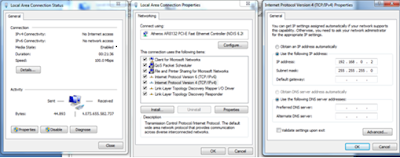
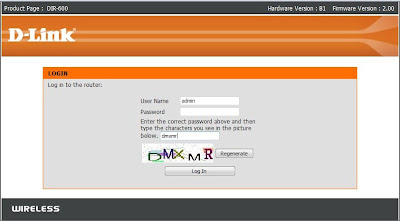


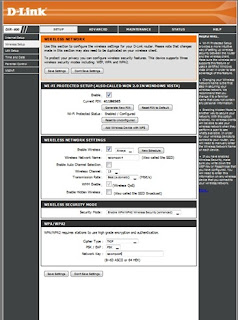

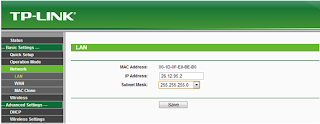
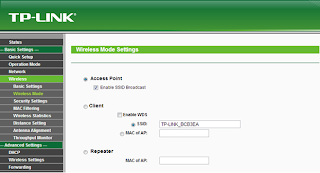
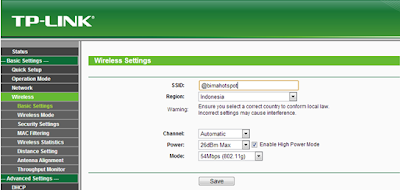



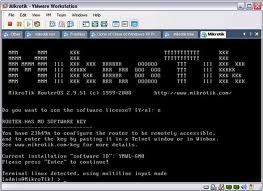










.jpg)

